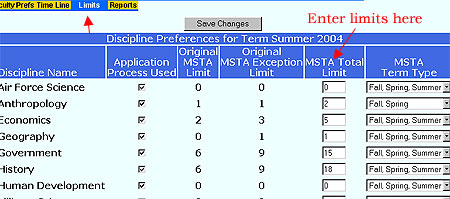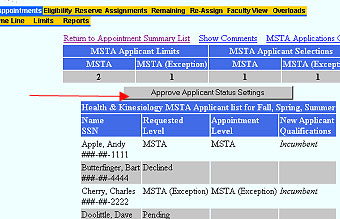|
MSTA Approval Process in eStaffing Deans will use the Limits tab and the Appointments tab in eStaffing to set MSTA limits and approve appointments.
Setting Limits Use the Limits tab to set the number of MSTA positions available in each discipline. You will set the limit for both MSTAs and MSTA Exceptions. To set limits, follow these steps: 1. Log in to eStaffing, select the Deans menu, and then click the Limits tab on the yellow menu bar. 2. Type the total number of MSTA and MSTA Exception positions available as shown below. 3. Select an MSTA Term Type for each position (fall, spring, summer) or (fall, spring) only. Continue this process with each discipline in your area. 4. Click Save Changes.
Approving MSTA Selections Use the Appointments tab to approve MSTA selections made by the Department Chair. To approve selections, follow these steps: 1. Log in to eStaffing, select the Deans menu, and then click the Appointments tab on the yellow menu bar. 2. Click the discipline in which you will be working. 3. Click the Approve MSTA Applicant Selections link to view selections. 4. Click the Approve Applicant Status Settings button to approve the selections. (You can use the Show Comments and MSTA Applications links to change views.)
Using Reports At any time, you can click the Reports tab to view current data. The report called MSTA Eligible Applicants is a summary screen of applicant names and requested positions in each discipline. Use the Hide Pending link to change views. |