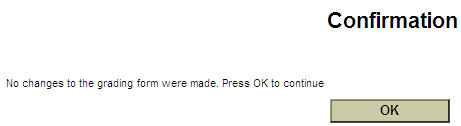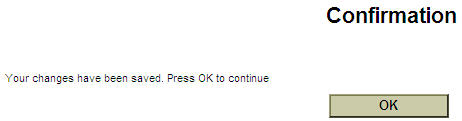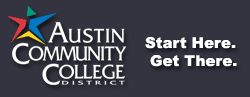Enter Grades
Use the Grading link to enter student grades.
System Timeout Information:
- For your security, the system will time you out after 15 minutes if you have not hit the submit button.
- If you time out while submitting grades, you will need to re-enter the grades. Log in again and return to the grading screen to see which grades were not entered.
- If you have a lot of grades to enter, you can enter a few at a time, hit submit, and then return to enter more grades. You can return to this screen at any time during the grading period to add more grades. Furthermore, you can change grades until the grade submission deadline.
1. Select the term or specify a date range to get a list of classes and hit submit. If you leave this area blank, you will get a list of all classes that you have taught.
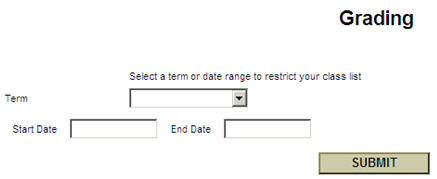
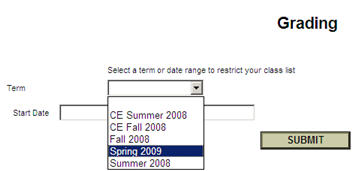
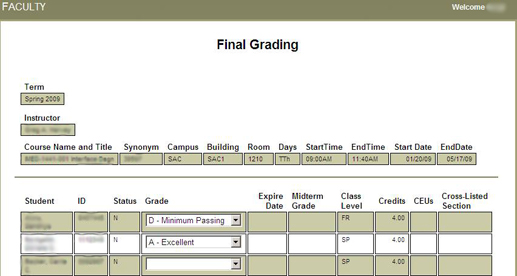
2. On the next screen, choose the radio button next to the section for which you are entering grades and select submit. The system will default to final grades (as opposed to midterm grades).
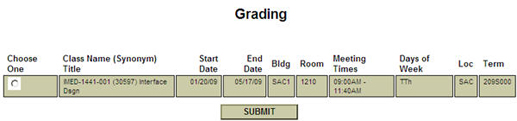
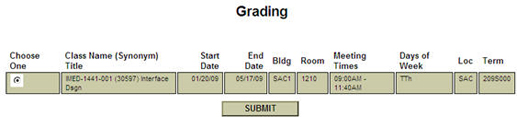
3. The grading screen for the section specified will then appear. Enter a valid grade for each student: A, B, C, D, F, I, or IP for ACC credit classes.
Do not use the Expire Date field at this time. Incompletes (I's) will become F's unless the instructor fills out a grade change request form prior to the deadline for withdrawals in the subsequent semester (fall, spring, summer).
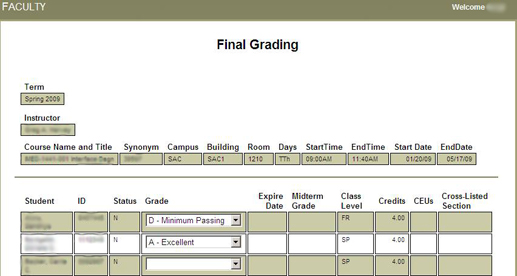
Note: You do not have to enter all of the students’ grades at this time. The system will save whatever you enter and you may continue your work at a later time. You must hit submit, however, to save your work.
Auditing: If a student is auditing a class, you will see AU-Audit next to the student's name. You cannot change the AU status; if you need to make changes, you will have to go through the standard ACC procedures for changing grades.
4. Hit submit.
Warning: Once Admissions and Records runs the grade verification process, you will not be able to change student grades online. You must follow standard ACC procedures to change a grade after this time.
Important: After submitting your grades, you should return to the grading screen to make sure the grades you entered have been correctly recorded. At this time, you should print a copy of student grades for your records.
5. You will receive a confirmation window whether or not you update grades to verify changes or no changes, see below.