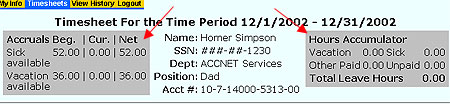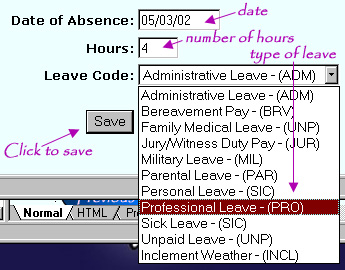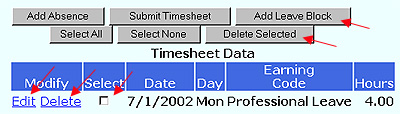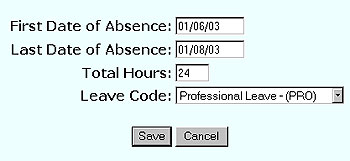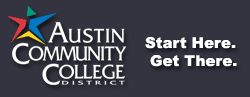

| Board of Trustees • President • Human Resources • Business Services • Organizational Reference |
ACCeTime |
| Webmail • Schedule • Login |
|
Lara Niles Austin Community College 5930 Middle Fiskville Rd. Austin, Texas 78752-4390 512.223.7784 |
ACCeTime |
Modify a TimesheetUnder the Timesheet Tab, click on your position title to access your timesheet. At this point, you can create new entries. Note: If you do not need to report any absences for the month, you may simply click Submit Timesheet to complete the process. Summary BoxesWhen you open a timesheet, you will see two gray summary boxes at the top.
Add an AbsenceYour timesheet is a summary of absences: you will only indicate leave time, such as professional leave, jury duty, or sick time. To report an absence, click the button that says Add Absence.
You will be prompted to type the following:
Use the drop down menu to highlight the type of leave. Then click Save to save your modifications and return to your timesheet.
The absence will then be indicated on your timesheet. At any point during the pay period, you can delete the entry by clicking the select box and Delete. Alternatively, you can edit the entry by clicking Edit. You will be able to change the date, number of hours, or type of leave.
Note: The Select boxes are used to select one or more entries for deleting. You can select specific entries to delete by clicking on these boxes. Alternatively, you can use the Select All and Select None buttons. Add a Leave BlockIf you are absent for consecutive days with the same type of leave, click the Add Leave Block button as shown above. Type the first and last day of leave, number of hours, and type of leave. Click Save and you will be prompted to confirm the new entries.
Note: Your saved entries will remain each time you log out and close your browser. At any point during the pay period, you can add, edit, or delete entries. You timesheet is not official until you submit it to your supervisor. Next: Submit Timesheet |
Last modified: October 20 2008 @ 3:19 pm | Austin Community College District • Austin, TX