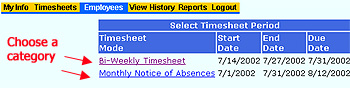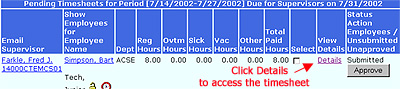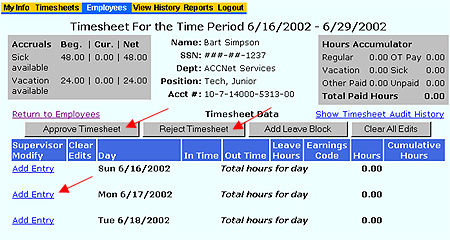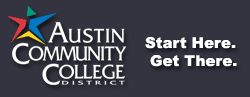

| Board of Trustees • President • Human Resources • Business Services • Organizational Reference |
ACCeTime |
| Webmail • Schedule • Login |
|
Lara Niles Austin Community College 5930 Middle Fiskville Rd. Austin, Texas 78752-4390 512.223.7784 |
ACCeTime |
Approve a TimesheetTo approve a timesheet, follow these steps: 1. Under the Employees tab, click the correct category of employee (bi-weekly or monthly) for the timesheet you wish to view.
2. Click Details to access the employee's timesheet.
Note: You cannot approve or modify a timesheet until it has been submitted. If necessary, you can submit a timesheet on behalf of an employee by clicking the Submit button. The column on the far right (shown below) shows you the status of the timesheet.
3. After clicking Details, you can do any of the following tasks:
To approve the timesheet, click the Approve Timesheet button. The timesheet will be sent to payroll. Note: You will have a small window during which you can still modify or reject the timesheet after you have approved it. However, once Payroll begins to process the timesheet, you will lose the buttons allowing you to reject or modify. Therefore, it is important to ensure that everything is accurate before you approve the timesheet and send it to payroll for processing. Next: Reject Timesheet |
Last modified: October 20 2008 @ 3:21 pm | Austin Community College District • Austin, TX