Dashboards Home
Tableau Support
Interact with Maps:
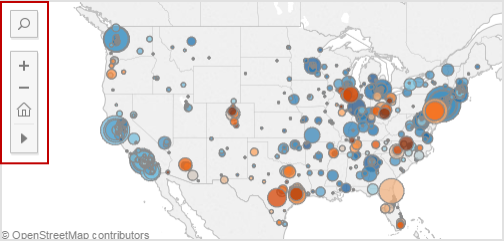
Tool Tips:
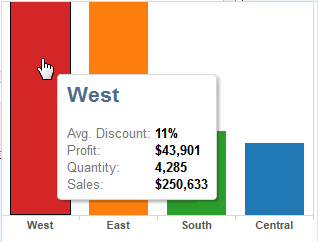
Mouseover the elements within the dashboard's charts, graphs, and maps to view Tool Tips which show the detailed data behind the visualization. Click an element within a dashboards to select or isolate that individual dimension.
Filter controls:
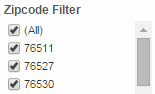
Click to select or deselect individual values.
Mouseover the top of the filter to view controls -
Click to show all values.
Search for values.
Change the list of values.
Reset, Share, and Download:

At the bottom of each dashboards you can choose -
Reset - click to restore the original dashboard view.
Share - click to get the link to the dashboard or the code to embed within a webpage.
Download - click to download as a Tableau Workbook, PDF, or an image.
Interact with Maps:
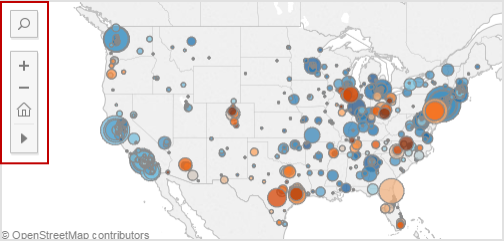
To help you explore data in map views, a view toolbar and search icon appear in the top left corner of the view. You can use the view toolbar to select marks, pan, and zoom in and out of the view. Use the map search icon to search for locations in your map view.
For more information about how to interact with map views, see the View Toolbar, Pan and Zoom, and Set Map Search Options topics in the Tableau Desktop Help.
Tool Tips:
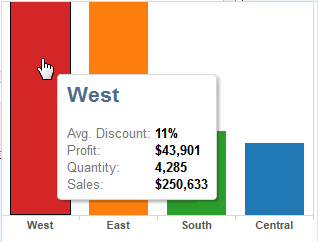
Mouseover the elements within the dashboard's charts, graphs, and maps to view Tool Tips which show the detailed data behind the visualization. Click an element within a dashboards to select or isolate that individual dimension.
Filter controls:
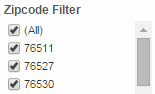
Click to select or deselect individual values.
Mouseover the top of the filter to view controls -
Click to show all values.
Search for values.
Change the list of values.
Reset, Share, and Download:

At the bottom of each dashboards you can choose -
Reset - click to restore the original dashboard view.
Share - click to get the link to the dashboard or the code to embed within a webpage.
Download - click to download as a Tableau Workbook, PDF, or an image.