Lesson 5—Publishing
After you have tested the movie and achieved satisfactory streaming, it is ready to be published. "Publishing" refers to the process of generating all files necessary to display the movie in a variety of circumstances (including the viewer not having the Flash Player on their computer). Flash can generate files in the following formats:
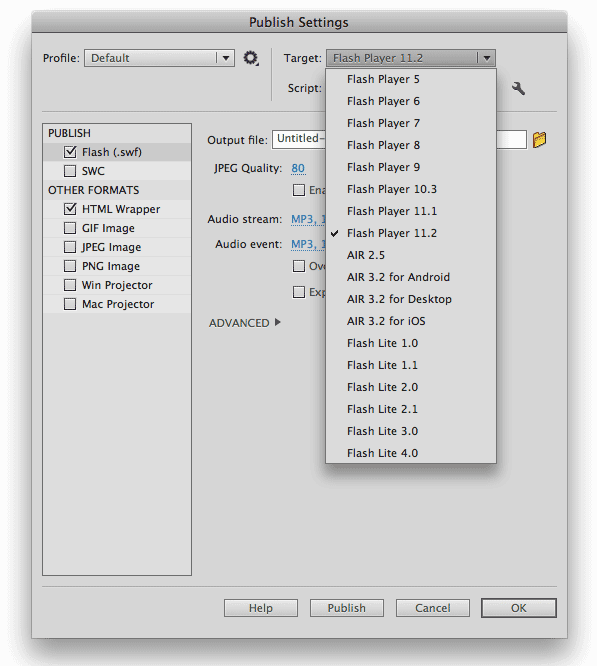
The Publish Settings dialog box (FILE > Publish Settings...) lets you choose which file formats to generate from the FLA file:
Flash (.swf)– this is the actual .swf file to be displayed online.
SWF used to stand for 'Shockwave-Flash'. (Shockwave was the format that once-popular Director files were saved in to display online). With advances in Flash, Director is rarely used anymore so Shockwave files are rare. To reflect the changing technology, Macromedia (before being bought by Adobe in 2005) decided that SWF should stand for “small web file”.
SWC– Advanced users can create a "compiled SWF" or SWC file that contains libraries of code and/or objects to be used in other projects (if you purchase 3rd party Flash widgets such as slideshows, they usually come to you in this format).
HTML Wrapper– this is the basic code to display a Flash file, along with plugin class ID information to route the user to Adobe's website to download the Flash Player if it is absent (and the browser is capable of using ActiveX to search the appropriate plugin space). You can open and edit this file in Dreamweaver or a word processor, like any other HTML file.
GIF/JPEG/PNG– In the event the Flash Player is absent, a GIF, JPEG, or PNG image would be nice to display, rather than a big "missing plug-in" icon. The image is based on the first frame of the movie [you can select a different frame by giving it a frame lable of "#Static"]. You can also generate an animated GIF to duplicate the animation of the main timeline (often used as a fallback for animated ads when the user doesn't have Flash installed)
Windows/Macintosh Projector– (deprecated in CC—Publish to AIR instead) A projector is a platform-specific self-contained application that runs the animation without the aid of a browser or Flash Player. Use this option to email a Flash movie to someone (if you know what platform they use), or to use with a third party application to make a screensaver. These files are larger than .SWFs because they have an embedded version of the Flash Player.
Check the box next to each format you want, and click its name to set format-specific options.
Putting it online
Whether you use Flash or Dreamweaver to generate HTML, or hand-code it, all it takes to deliver your Flash movie to the masses is to upload the HTML and SWF files, and pointing the browser to the HTML file.
Putting it in Email
If you want Flash content to be included in the body of an email message, publish the .SWF & HTML files, and upload the SWF to a server accessible to the public. Edit the HTML file generated by Flash to refer to the absolute URL (beginning with http://...) of that .SWF file, and send the HTML file in an HTML-formatted email (not all email programs do this!). If the user allows HTML content to display in their email client, the Flash content will play right in the message window (provided the Flash Player is installed). In case they don't (and in case they have disabled their "Display HTML messages" preference), you should also upload the HTML file to your server, and include a text link to it in the email.
Putting it on CD
If you need to deliver Flash content on CD, you can burn a Macintosh Projector and Windows Projector file onto the CD (name these files something that indicates to the end user which they should open, such as "myMovie_MAC" and "myMovie_PC.exe"). Note that while Windows files can be set to autostart when the CD is inserted, Macs don't allow it for security reasons. Also note that because the Flash Player is built into the resulting executable file, these can be quite huge (30+ Mb)!
Making an iOS or Android App
This isn't a simple export option; if a mobile App is your goal, you need to design with that in mind right from the start. See Adobe's TechNote for details.