Almost everything we do here at ACC has some sort of web component. A major part of that is building and maintaining websites that communicate information to our users. The Office of College Relations & Marketing’s Web Services team manages top-level public-facing web pages and content (including the ACC homepage and mobile website), and helps others in the ACC community with their own web needs.
OCRM Web Services works with departments across the college to provide tools to build and maintain websites. Whether you are faculty or staff, we can either help you directly, or connect you with the right folks to get your website and online media up and looking great.
Websites
ACC websites are developed using several content management systems including Drupal, WordPress, and Google Sites. Review Website Requirements for general information about developing your site, or go to Request Access to a Website to learn how you can request a new website.
Accessibility
Accessible websites are designed for people who are blind or have low vision, have photosensitive seizure disorders, or a mobility impairment that affects their ability to use a mouse. Institutions like ACC that receive federal funding are required by law to have accessible websites.
Go to our ADA Compliance webpage for information about accessibility standards and tools to check your website’s accessibility.
Send questions and/or comments to the ACC web administrator.
Special Google Services
ACC uses Google Apps for education for email, calendars, and documents. These are great, but there are other web applications available to enhance our websites and get our content to our users.
Google Analytics
Want to know if folks are using your website? These reports go beyond “clicks” and can provide insight into what is working on your website and what is not. Analytics work best with our most up-to-date ACC web templates. Contact OCRM and we can determine if Google Analytics reports are available for your site.
Vanity URLs
Sometimes URLs are long and difficult to type in. Often folks need a short “vanity” URL for printed documents and other needs. Your URL will be short, sweet, and to the point. Request a vanity URL.
Custom Search
Our main website search engine uses Google to return search results to users, but sometimes folks want to search only their own site. Contact OCRM and we will generate a code snippet that will search only your site.
Stay Updated
Web Services occasionally posts about web development here at ACC.
Back to Top