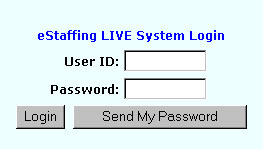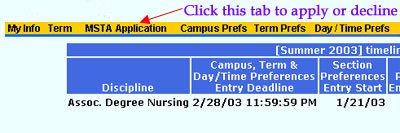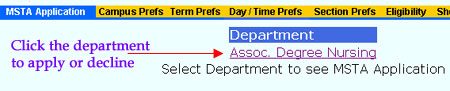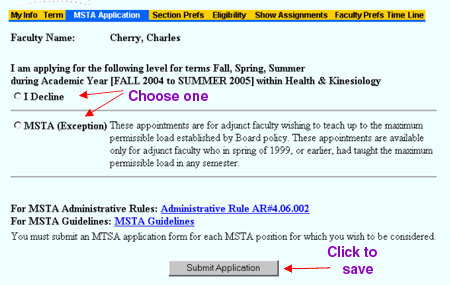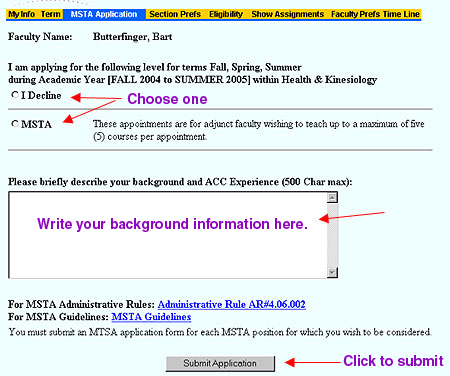|
MSTA Application Process in eStaffing
Adjunct faculty members can now apply
for Multiple Semester Term Appointment (MSTA) positions through the
eStaffing system. Alternatively, you can choose to decline. You will be
notified of the time period during which you can apply. If you neither
apply nor decline, you will receive email reminders until the
application period ends.
If you have questions about MSTA positions,
eligibility requirements, or selection criteria, you should discuss
these with your Department Chair. It is recommended that you first familiarize
yourself with the
MSTA Guidelines, the MSTA
FY09 Calendar, and the corresponding Administrative
Rule. You will see links to this important information under the
MSTA Application tab in eStaffing.
Instructions
for Applying for a Position
To apply for (or decline) an MSTA
position, follow these steps to log in and access the
MSTA tab:
1. Open your Web browser and go to this address:
https://www3.austincc.edu/afs/.
2. Log in using your email username and email password. If you have
forgotten your password, enter your email username and click Send My
Password.
Your password will be sent to your ACC email address. For help with your
username and password, contact the Help
Desk.
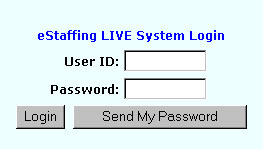
3. After logging in, you will see the yellow tab bar across the top
of your screen. Click the tab called MSTA Application.
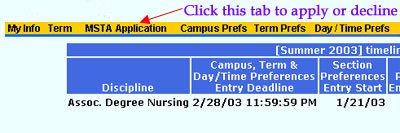
4. Click the department for which you are eligible to apply for an
MSTA position. If you are eligible in more than one department, you must
complete this process for each department.
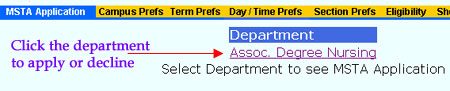
5. Next, for
faculty who have had an MSTA
appointment,
click the appropriate radio button to apply for an MSTA position or to decline.
Then click the Submit Application button.
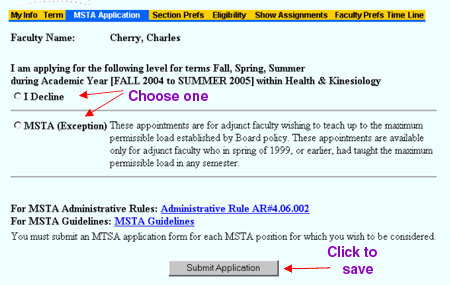
Note:
faculty who taught a full load in or before spring of 1999 will have an
MSTA Exception button. All others will have a plain MSTA button.
New
MSTA applicants will see the screen below. Click the appropriate
radio button to apply for an MSTA position or to decline. Briefly
describe your background and ACC experience, and then click the Submit
Application button.
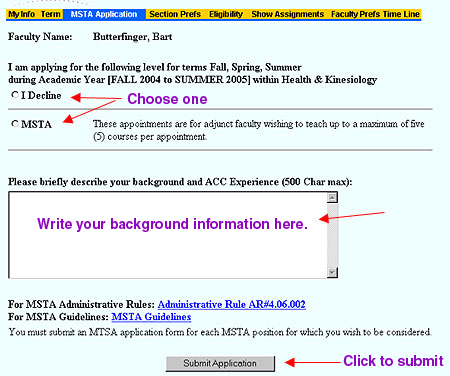
After you submit your
application or decline, you will see a confirmation screen indicating
your choice.
|