Installing Mathematica on a computer running Windows - Part 1
This is a step-by-step illustration of how to install Mathematica on your office computer. The illustrations here are from Windows 98, so yours may look a bit different.
[ Show me the instructions with screen-shots / Skip the pictures, just list the steps ]
- If you already have a previous version of Mathematica on your computer, you should uninstall it first (go here, then come back and continue with the install).
-
Go to the Start Menu and click on Find and then on Computer.
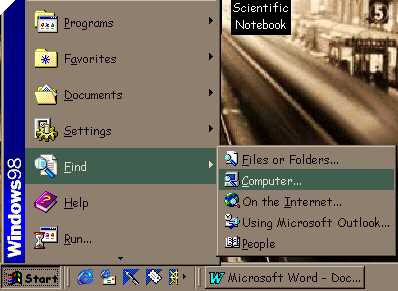
(Warning: If you are running Windows 2000, you will need to right-click on My Network Places and then choose Search for computers instead. The next few dialogs won't look quite the same as the ones here, but they should be close.)
-
When the dialog box comes up, type in newton and then hit Find Now:
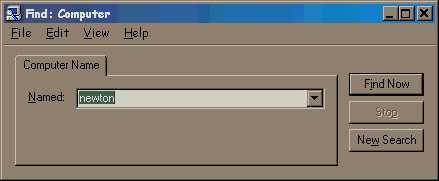
-
After a little while, Newton (one of our departmental servers) should show up in the window at the bottom of the box.
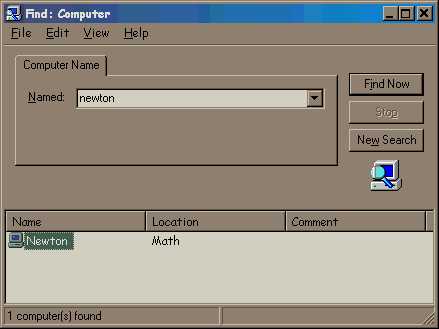
-
Double-click on Newton and a window like this will open:
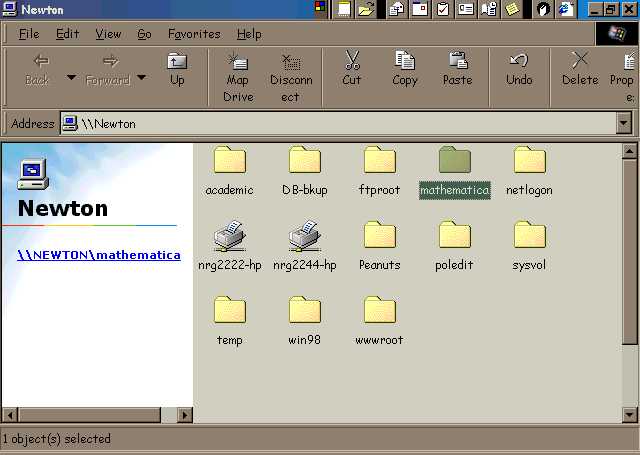
-
Double-click on the folder called mathematica:
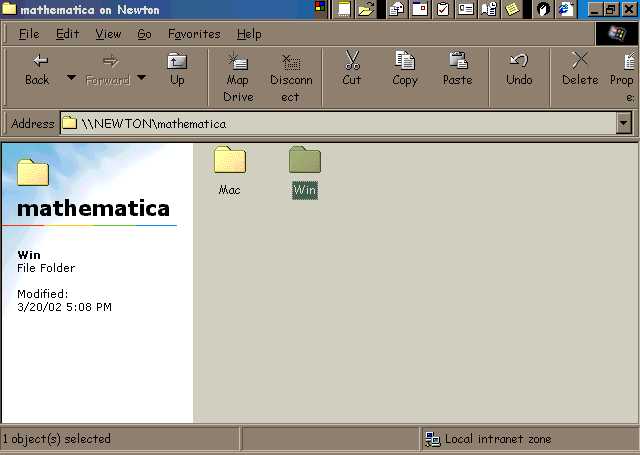
-
Now, double-click on the folder called Win:
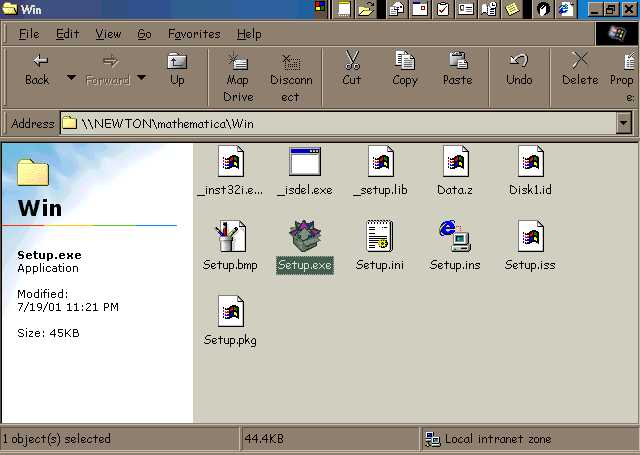
- Double-click on the Setup icon highlighted above (yours may just say
Setup, not Setup.exe, but choose the one with the box
icon with papers in it) to start the install process. Click here
to continue.
This webpage was created by Marcus
McGuff
and is Copyright © 2002.
It was last updated on
April 23, 2002
.
