Installing Mathematica on a computer running Windows - Part 2
-
(continued) The install program should start now:

-
Hit Next and then select Network based as the type of license:
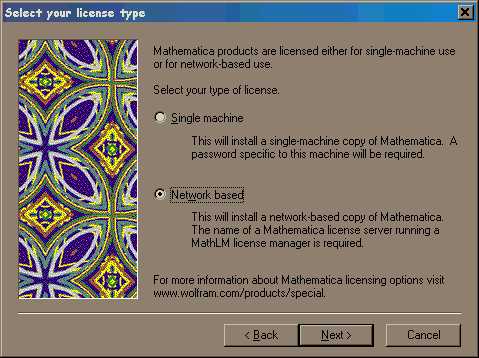
-
Hit Next and then type in euler.math.austincc.edu as the Name or IP address of license server:
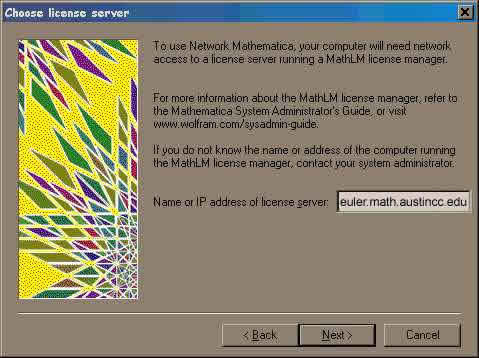
-
Hit Next and then just continue to hit Next (accepting all the default settings) until you are done:


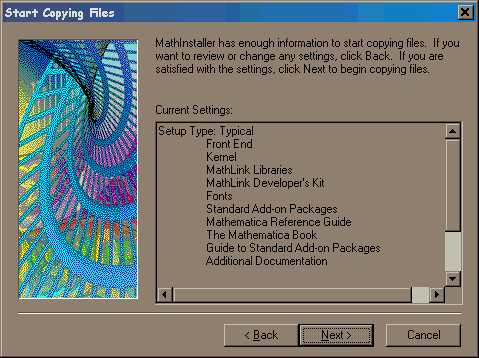
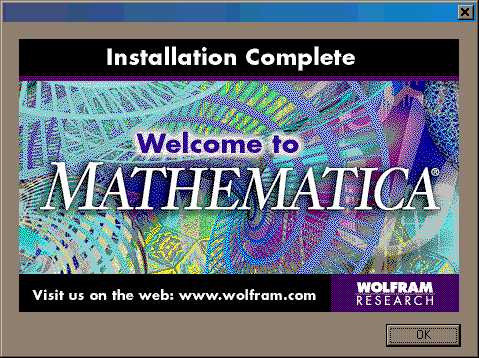
- Congratulations. You now have Mathematica on your computer. There
should be an icon for it under the Start Menu, Programs,
and then Matheamatica 4.1.
Please contact Marcus McGuff or the math department's computer techs at mathlabs@austin.cc.tx.us if you have any problems or questions.
This webpage was created by Marcus
McGuff
and is Copyright © 2002.
It was last updated on
September 9, 2002
.
