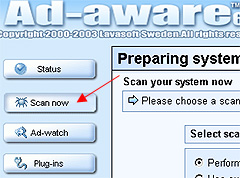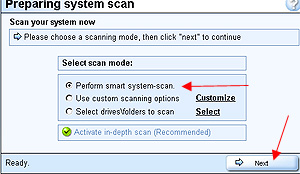|
Running a Scan The first time you run a scan using Ad-aware, you will be asked to set up a configuration. After the first run, Ad-aware will save your configuration and will run with the settings you have specified.
1. To start a Scan, click the Scan now button on the left of the main screen.
2. Click Next to use the default smart system-scan.
3. Upon completion, you will get a screen showing you that the scan is completed. You will be able to see how many items were detected. You may wish to view the log file. Click Next to continue.
4. You will then see a list of all objects detected. You can optionally uncheck any box (double clicking an object will show details, as illustrated below). Click Next to continue.
5. Click OK to remove the identified objects. These objects will be stored in Quarantine -- they are not removed completely from your computer, but they are no longer functional. Next: Getting Help Intro
| Installing Ad-aware | Updating
Ad-aware | Status Screen |