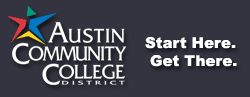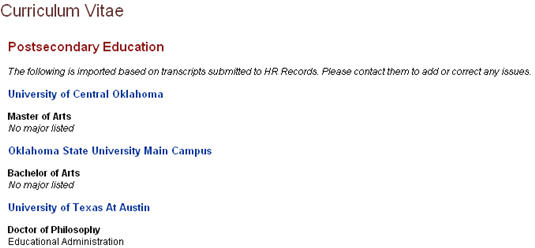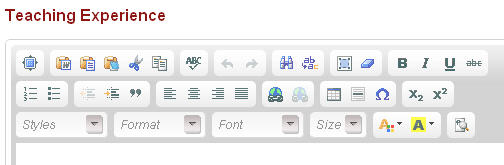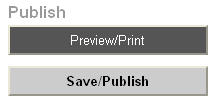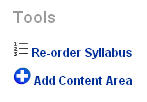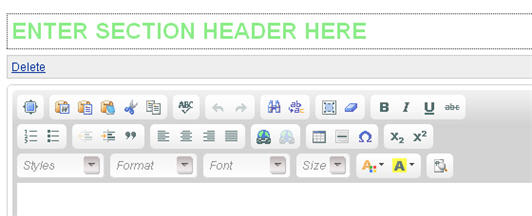Curriculum Vitae
Click on the word Curriculum Vitae to access your Curriculum Vitae page. You will know that the link is selected when “Curriculum Vitae” turns a lighter shade of blue and has a dotted line underneath.

After you click on the Curriculum Vitae link, a new page will open displaying your “Postsecondary Education”. The information posted is based on transcripts submitted to HR Records. If you find any issues with your listed education, please contact HR Records (as indicated on the webpage).
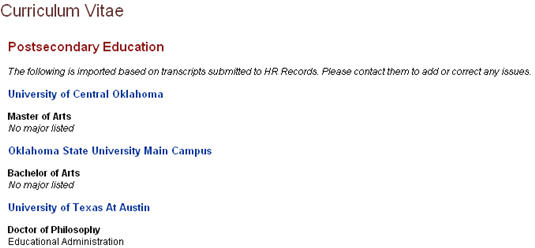
On this page you will also find the content areas required for HB 2504: Teaching Experience and Professional Publications. You are able to add more content areas to this page.
To enter information into each content area, place your curser in the text box (under the correct content area) and start typing. You may also open your electronic Curriculum Vitae at this time and copy and paste portions into the content areas. You may paste text, images, and tables into the content areas.
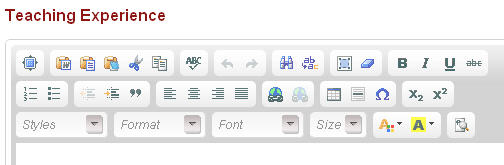
If you would like to check out the features with the editor, click http://ckeditor.com/end-user-features. Here you will find descriptions of the tools located in the editing area. These tools are common tools found in most desktop editing applications.
A few special features are:
You may preview/print or save/publish your curriculum vitae to the web. These options are located on the right-hand side of the Curriculum Vitae page.
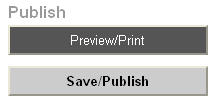
You may reorder your curriculum vitae or add additional content areas to your curriculum vitae using the Tools feature. The Tools feature is located on the right-hand side of the Curriculum Vitae page.
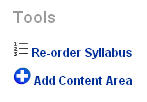
If you click "Add Content Area" you will automatically be directed below your other content areas to a new content area.
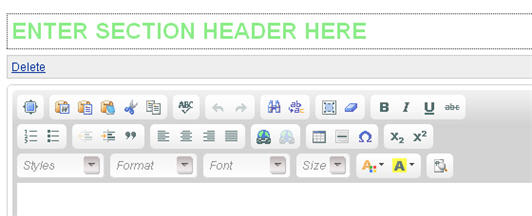
You will enter the section header, where you read "Enter Section Header Here". If you choose not to have a new section, you may click on "Delete" to remove the selected content area.
After you have added all content areas to your curriculum vitae, click on Save/Publish.
Click Here to Add or Update Your Office Hours... |