Use the following tutorials to connect your device/OS to the ACC wireless internet service.
Acceptable guidelines
Read acceptable use guidelines before logging into wireless network.
- Connect to the ACC Wireless network using an Android device
- Connect to the ACC Wireless network using Mac OSX
- Connect to the ACC Wireless network using Windows 10
- Connect to the ACC Wireless network using Chromebook
- Connect to the ACC Wireless network using iOS