Group Settings (Expanded View)
| General | Access | Appearance | Navigation | Email Delivery | Advanced | Spam Controls |
You may access your group settings two different ways. You may click on the Group settings link located on the right-hand side of the window or click on the + sign beside the quote bubble with a question mark (the placeholder for your group picture).

From this tab, you may edit your Group name, Description, Public website, and/or a new Group address . Remember to save your changes.

From this tab you may edit accessibility settings for your group (who can view, directory listing, who can view members, who can join, external members, who can create and edit pages, who can upload files, who can post messages, who can invite new members, and/or message moderation. Remember to save your changes.
Group Access Settings - Owner
The owner of the group manages the group from that point forward.
The owner of the group decides who belongs in the group, who can see the group, who can post to the group, etc. Once the group is created, then more specific settings may be determined, such as, who can view emails and see content.
Click on Group Settings on the right-hand side of the page. Then click on the Access Tab to update your group settings. Save your changes. (NOTE: the settings below are not official settings and should be adjusted based on your department needs).

Select a picture for your group, select a different look, and/or customize fonts and colors. Remember to save your changes.
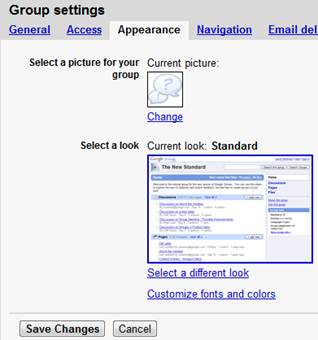
As group owner, you can customize the layout of your group's homepage and the navigation links on the right-hand side of the page. To do so, click on the "Group settings" link, and then click on the "Navigation" tab. There will be two fields: "Discussions" and "Members". To change the locations of these sections of your group, click on the up and down arrows next to the fields. You can also choose not to display any of these sections by clicking on the "Hide" button next to each field.
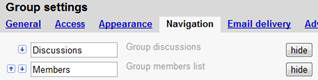
If you'd like, you can also edit the names of these sections by clicking inside the fields and adding your own language to your group's categories. Think "Discussions" should be "Conversations" instead? Don't let us tell you how to say it. Just don't forget to click "Save Changes" when you're done. Remember to save your changes.
Choose specific formatting for your emails that are delivered to your group members. Choose a subject prefix, message footer, choose how replies are sent, select a maximum message size, designate whether or not you want members to be able to post things on behalf of the group, and/or choose from notification options. Remember to save your changes.
You have a choice of three footers to add to each email to your group: use the default footer, have no footer, or create your own custom footer. The default footer looks like this:
You received this message because you are subscribed to the Google Groups "[groupname]" group.
To post to this group, send email to [groupname]@googlegroups.com
To unsubscribe from this group, send email to [groupname]+unsubscribe@googlegroups.com
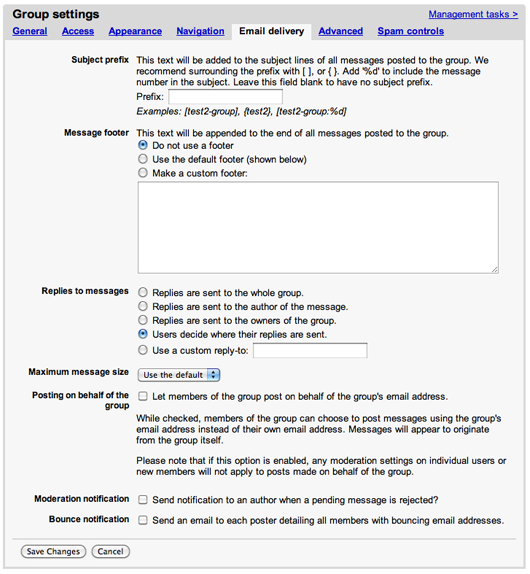
For more options, visit this group at http://groups.google.com/group/[groupname]
If you'd like to use the default footer, you don't need to do anything. If you'd like to remove the footer or change it, go to your group's homepage and click on the "Group settings" link on the right side of the page. On the settings page, click the "Email delivery" tab. To remove the footer, select "Do not use a footer" and click the "Save Changes" button. To make your own custom footer, select "Make a custom footer" and enter your changes into the text field. Click the "Save Changes" button when you're happy with your new footer text.
From this tab, you may choose the primary group language, delete your group, archive message options, and/or receive communications from Google. Remember to save your changes.
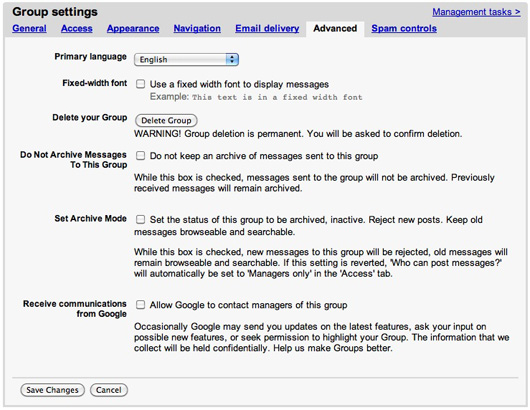
You have a few options when it comes to controlling your spam messages. Remember to save your changes.

Click Next>> to learn more about Management Tasks...
