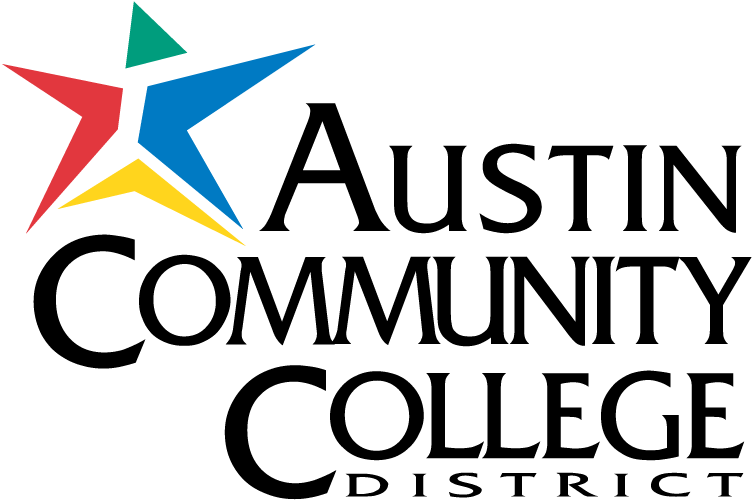Austin Community College is FIRST community college in the nation designated an Adobe Creative Campus.
Adobe Creative Cloud is available to ACC faculty, staff, and students at no-to-minimal cost. This suite of products gives you unlimited access to industry-leading creation tools for graphic design, video editing, and web development such as Photoshop, Illustrator, XD, Premiere Pro, Spark and more. With Adobe Creative Cloud, you get access the latest updates, new features, apps, and services as soon as they are released.
Important: Photography should feature actual ACC students, faculty, and staff. Limit stock photography to objects and concepts, unless there is no alternative. Contact the Office of Communications and Marketing if you need photos of students, alumni, faculty, or staff.
Pricing Information
- Students enrolled in courses that require the use of Adobe Creative Cloud are eligible to purchase licenses at a substantial discount of $10 per semester. Click here to view a list of courses that require Adobe Creative Cloud.
- Students not enrolled in courses that require Adobe Creative Cloud can purchase a semester-based license for $50 per semester.
- Faculty and staff may obtain their licenses at no cost. You will need your ACCeID and password to log in.
Adobe Creative Cloud FAQs
Who is eligible?
Faculty and Staff: Adobe Creative Cloud is available to full-time staff and faculty at no cost.
Students: Students enrolled in courses that require the use of Adobe Creative Cloud are eligible to purchase licenses at a substantial discount of $10 per semester. Students not enrolled in courses that require Adobe Creative Cloud can purchase a semester-based license for $50 per semester.
Note: Students must have claimed their official ACC email address before attempting to purchase Adobe at a discount rate.
Can I install this on ACC-owned devices and personally-owned (non-ACC) devices?
Can I install this on ACC-owned devices and personally-owned (non-ACC) devices?
You may install Adobe Creative Cloud apps on personally-owned devices. For installation on ACC-owned devices, faculty and staff should submit a Mojo Helpdesk Ticket or contact the ACC Technical Support Assistance Help Desk at 512-223-TECH (8324) or via email [email protected].
How do I get this software?
- Users will log in to the Austin Community College WebStore (Kivuto) to view available offerings and purchase their license.
- Once in the Kivuto Web Store, click on the Adobe Creative Cloud icon.
- Click “Add to Cart.” Then proceed with completing your purchase.
- After completing your purchase, access your orders by clicking on your name in the top right corner of the page and selecting “Your Account/Orders”. Click on View Details under the Adobe purchase and then click the Install button to download Adobe Creative Cloud.
- Once the Creative Cloud application is installed on your computer, open the application and click Install next to any of the Adobe products you wish to install on your computer.
Your Adobe Creative Cloud subscription includes desktop apps, web apps & services, and mobile apps.
How do I qualify for a discounted rate?
Students who are enrolled in a course that requires Adobe Creative Cloud should automatically see the $10 price in the Kivuto store. Students eligible for the discounted rate are updated every Monday, Wednesday, and Friday. If the $10 price is not available in the Kivuto store, students should first confirm that they have waited until the update cycle after registering for the course. If the waiting period has lapsed and the discounted rate is still not available, students should contact their instructor before purchasing an Adobe license.
Students should contact Student Technology Services at [email protected] or 512-223-4636 (option 8) for any technical/purchasing issues.
What are the computer hardware requirements to run Adobe Creative Cloud products?
For a complete list of requirements, see Adobe Creative Cloud System Requirements.
Is there a limit to how many computers I can install my Adobe Creative Cloud apps?
You may install Adobe Creative Cloud on multiple computers regardless of the operating system i.e. PC or Mac. However, activation is limited to two computers at a time per individual membership, and you may not use the software on these computers simultaneously. For more information on activation and usage, see On how many computers can I use my Creative Cloud subscription?
Can I convert my ACC Adobe account to a personal Adobe account?
Yes. Faculty, staff, and students who are leaving ACC can go through a 1-time, non-reversible process of moving your Adobe cloud resources to a personal Adobe account. For more information, visit Adobe’s Student Asset Migration page.
I have my own personal Creative Cloud subscription. Is it possible to terminate my contract without penalty?
Yes. Austin Community College has an enterprise agreement (“ETLA”) with Adobe. Because of this benefit, individual Creative Cloud subscribers can terminate their contracts and not be charged a termination fee. The auto-renew process of individual subscriptions is entirely separate from your enterprise agreement. Thus each individual will have to contact Adobe on behalf of him/herself.
Contact Adobe Support and be certain to inform the support agent that you are a student or employee at Austin Community College, and you are provided Adobe Creative Cloud by your institution. You can call them at 800-833-6687 (option #2), give the Adobe the email address associated with the renewal, and they will take care of it. Please ask them for a reference number in regards to this cancellation.Adobe Support will only help you cancel your existing subscription. To subscribe under ACC’s license, you will need to follow the directions above in the “How do I get this software?” section.Please note that you will not be able to get any type of pro-rated refund.
Adobe Stock FAQs
What is Adobe Stock?
“Adobe Stock is a service that provides designers and businesses with access to millions of high-quality curated and royalty-free photos, videos, illustrations, vector graphics, 3D assets, and templates for all their creative projects.” — FAQ | Adobe Stock Basics
In other words, Adobe Stock allows faculty, staff, and students to access and use stock images, video, templates, and other digital assets.
Do I have access to Adobe Stock?
As part of your license to Adobe Creative Suite through ACC, you have access to download and use Adobe Stock assets in your course materials, projects, and assignments, as well as other marketing, recruitment, etc. projects as part of the College.
How do I view the Adobe Stock library?
From any web browser, visit https://stock.adobe.com to browse, search, and filter stock assets based on your interests & needs.
Adobe Stock includes both free and premium assets. To filter based on free assets, click the drop-down next to the search box and select “Free.” When viewing the search results, you can then filter the results based on photo, video, etc.
How do I download assets from Adobe Stock?
ACC’s Adobe Creative Campus partnership allows users to download and utilize any free Adobe Stock assets. Once an asset has been selected from https://stock.adobe.com, follow the prompts to license a free asset.
Is there another way to reuse / see assets that have already been redeemed by the College?
Yes! To view the Adobe Stock assets that have already been redeemed by the College, visit stock.adobe.com and login. Click the dropdown arrow in the upper right corner of the page next to the ACC Authenticated Users label. Within the dropdown menu, click License History to view all assets that have been previously licensed to the College. Use the search bar at the top of the page to search available assets. Click on an asset’s ID# to re-download the asset for free.
What are the licensing requirements for Adobe Stock assets?
There are 2 different licensing options when using assets from Adobe Stock, standard and extended. The licensing option that you need will depend on what you plan to do with the asset. More information on the 2 licensing options is available in this image. Official documentation about Adobe Stock licensing can be found on Adobe’s website.
Are there any special requirements for using 3D models, lights, and materials from Adobe Stock?
3D model, light, and material assets in Adobe Stock are optimized for use in Adobe Dimension in the MDL file format. However, there are certain factors to consider when using these assets in both Dimension and other third-party 3D apps. For more information about these file types, visit FAQ | Adobe Stock Basics.
Help and Support
Adobe Creative Cloud “Activation Limit Reached” or “Sign-in Failed” error?
If you have tried to use the app on more than two computers, you will encounter this error. To activate an app on a third computer, you must first sign out from the app on one of the two other computers and deactivate any Creative Cloud apps and/or services that are associated with your Adobe ID.For more information on how to sign out, see Creative Cloud “Activation Limit reached” or “Sign-in failed” error.
Do students and employees have to uninstall the software after they graduate and leave the college?
No. While your access to the Adobe tools is based on your redeemed subscription, the software can be used even after graduation. In order to ensure that there is no loss of access, graduated students should purchase a new, personal subscription from Adobe.com. Without a current subscription, the software will remain on your computer but will not be usable.
There are no limits as to the number of logins or installs for Adobe mobile apps.
Adobe mobile apps are available separately from desktop apps. Mobile app system requirements may be found on the respective product pages.See Mobile Apps and visit the product page for your favorite Adobe mobile app.
Who should I contact if I am having issues with the Adobe installation/subscription on personally-owned devices (non-ACC)?
Please contact Adobe Customer Support. For all ACC-owned Devices for employees, please contact the Technical Support Assistance Help Desk at 512-223-TECH (8324) or via email at [email protected]. Employees also may submit a Mojo Helpdesk Ticket.
How do I migrate Creative Cloud content which I’ve already created from a different account?
If you have assets linked to an existing Adobe ID account, you can migrate these assets from your current account to your new enterprise account. Please view the Manual Asset Trasnfer instructions here.
Do I need a subscription to use Adobe applications on ACC public computers?
Any user wanting to access the Adobe tools on public ACC computers (ex: ACCelerators, Computer Centers, etc.) are required to have either 1) an ACC email address, or 2) a valid Adobe account (using a non-ACC email). In either instance, entering their email address in the provided field will redirect them accordingly. If they enter an ACC email, they will be auto-routed to Okta for authentication (no previous Adobe account is required). If they enter a non-ACC email that has an active Adobe account, they will be prompted on the same screen to enter the password for their Adobe account.If the user does not meet either criteria, they will not be able to use any Adobe products on shared/public devices.
Training
Are training resources available?
Yes, you can find them listed below: